Home » IT Services » FAQ’s
IT Services Frequently Asked Questions (FAQ)
We get a lot of questions about IT services here at ATU Sligo, so here’s a list of our most frequently asked questions.
Updated: September 2022
Please check that you are not already signed into Microsoft with a non ATU student account (example: a private or work-related Microsoft account)
To ensure your device is not logged into another Microsoft account:
- Please log out of all accounts.
- Open your web browser in incognito or private window (recommended web browsers: Chrome, Firefox, MS Edge)
- Follow steps in the Moodle Log in video link for logging into Moodle
During the Moodle login process, at the Microsoft Sign in window: please enter your ATU student email account;
Example S0000000@nullatu.ie
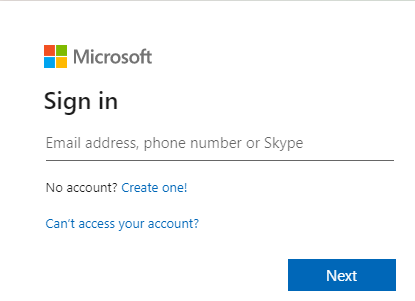
At the Microsoft password window
Please enter your student password;
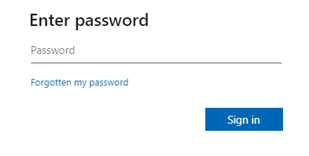
Please follow steps in Moodle Log in video for logging into Moodle.
This depends on how you plan to study with us: On campus student – you will have access to all you need via the onsite computers most students prefer the convenience of having their own laptop. Online/Off campus student – having a laptop/computer and a stong internet connection will be essential to completeing your studies/research with ATU.
When you become a fully registered student, a user account will automatically be set up for you. Your Student ID will be in the format S00xxxxxx. Your email and Moodle logon ID will be S00xxxxxx@nullatu.ie. Your default password is your date of birth in the format DDMMYYYY. (so if your DOB is 7th March 2005, then your password is 07032005
When you become a fully registered student, a user account will automatically be set up for you. Your Student ID will be in the format S00xxxxxx. Your email and Moodle logon ID will be S00xxxxxx@nullatu.ie Your default password is your date of birth in the format DDMMYYYY. (so if your DOB is 7th March 2005, then your password is 07032005
Your email address is in the format studentnumber@nullatu.ie (eg: S00xxxxxx@nullatu.ie)
For email go to https://outlook.com/mail.atu.ie and use S00xxxxxx@nullatu.ie as your username and the same password you set for the network.
Go to the following link https://password.atu.ie. Choose the first option and follow the instructions.
You can change your password or Reset your password at https://password.atu.ie. Choose the second option and use S00xxxxxx@nullatu.ie as the UserID. Give the new password a moment to synchronize with Moodle.
You may not be fully registered, please check your status on the self service banner or contact Admissions.
If your lecture is recorded on Adobe Connect/Panopto you can access it via the app available in Apple and Android app stores.
If your lecture is recorded on Adobe Connect/Panopto you can access it via the app available in Apple and Android app stores.
For Moodle use S00xxxxxx@nullatu.ie as UserID and your email password.
For Moodle ensure you use S00xxxxxx@nullatu.ie as UserID and your reset email password. Also ensure that you have no outstanding fees due, if this issue persists.
Are you fully registered or do you have fees outstanding? Please check Self Service Banner or contact Admissions.
Yes, Eduroam is the free WIFI on campus. You will need to source your own connection when outside of campus buildings.
Eduroam is a service that allows roaming research and educational users to more easily obtain wireless network access at participating sites. See the Eduroam website for more details.
Click connect on your devices Network/Wifi screen. you will be prompted to provide your login details you use while on campus.
Check you settings against the set-up guide on the website. If this does not help, please reset-up the connection. If you still have an issue contact the Student Helpdesk.
You can access software and computer labs remotely using ericom. Instructions can be found on the website.
The Self Service Banner, Online Payments or Digitary need a PIN seperate to your normal login to gain access.
To retrieve your PIN, for use in Self Service Banner or Online Payments or Digitary, please enter your College ID at the following link: https://epayments.itsligo.ie/.getmypin/ and click on the SEND PIN button. We will then send your PIN to the preferred email address we have recorded for you.
Click on the Exam Results Help guide on the website or inculeded in your results notification email. If you have any further Examination or login queries, contact the Examinations Office at examinations.sligo@nullatu.ie
Click on the Exam Results Help guide on the website or included in your results notification email. If you have any Examination or login queries, contact the Examinations Office.
To install Office 365 Applications including Word, Excel, Powerpoint, etc. click on the intall link in the software section of the IT services webpage.
OneDrive for ATU users can also be accessed via: http://office365.atu.ie. Login using your ATU email and password.
Use your ATU Email and password as your login details.
The Microsoft teams support page can be accessed here: https://support.microsoft.com/en-us/teams.
If you need further assistance from an IT Services technician log a ticket at: https://www.atu.ie/itservices/report-a-technical-issue/.
The Microsoft teams support page can be accessed here: https://support.microsoft.com/en-us/teams.
If you need further assistance from an IT Services technician log a ticket at: https://www.atu.ie/itservices/report-a-technical-issue/.
Microsoft Lens can be dowloaded for free from your app store and can be used to scan and save files in a PDF format.
All students have an allocation of 1TB storage with Microsoft OneDrive accessible via [office365.atu.ie ]. To Download OneDrive go to: http://www.onedrive.com/download for use on laptops and mobile devices.
PCounter is the campus wide pay for printing & photocopying system for students.
Read more in the printing section of the website.
Student email can be accessed via Student Portal.
You can also just go directly to: http://mail.office365.com/ – logging in with your email logon ID (studentnumber@nullatu.ie) and your campus password.
Remote access is not available for the Mac Lab.
Your required to set-up MultiFactor Authentication (MFA) on your student email login.
This extra layer of security will help protect your account from unauthorised access.
You can register your additional verification method at: https://support.microsoft.com/office/ace1d096-61e5-449b-a875-58eb3d74de14.
You can download the Authenticator app from your app store.
For other MFA issues- please fill out the form at the following link: https://www.itsligo.ie/itservices/technical-support/
Make sure your registration details are correct on the Self Service Banner.
Then let the Student Helpdesk know that you need your self service phone number/email updated.
Please contact IT Services – Student Helpdesk directly.
If you are no longer a registered student you will be unable to access ATU software & IT services. Accounts are normally closed after graduation. If your a current student, make sure you are correctly registered and that you have no fees due by contacting admissions@nullitsligo.ie.
You can use Office 365/other software while you are a registered student of ATU. Access to these services ceases once you leave.
If you are no longer registered your account may be deactivated. Make sure you are correctly registered and that you have no fees due by contacting admissions@nullitsligo.ie
Log a ticket through the Online Student Helpdesk.
Alternatively, drop into our walk in helpdesks.